![]()
All non-essential processes and anti-virus scanners may affect Interactive Functional Test Software test results and should therefore be stopped prior to running any activity in the Interactive Functional Test Software.
Last Updated: 2011-06-23
The Email from DUT activity allows you to send e-mail messages from a wireless device connected to an 8960 test set and have them displayed in the Interactive Functional Test Software. This activity requires the e-mail server application that is included as part of the N597X Server installation. It also requires that the new ‘Email Activity’ settings on the e-mail configuration screen within IFT are correctly populated. A default email account was created in the client application and the hMailServer at the time of installation. The default email address is IFTApp@IFTEmail.com and the password is u1pw.
Email messages sent from the DUT must be sent to the predefined address configured in the email server application. When a message is received by the email server, its contents are displayed on the Results tab of the Email from DUT activity, including the subject of the message and any attachments that may have been included.
The Email from DUT screen provides access to the following:
This area of the Email from DUT screen allows you to perform operations related to this activity.
When the Email from DUT activity is started, the IFT application starts a process of waiting for the server to receive an email message.
If the DUT has been configured so that IFT can control the device and this control includes the ability to send email messages, IFT attempts this automatically. If not, you are required to send the message from the device manually and the Interactive Functional Test Software prompts you as necessary during this procedure.
Once a message has been received, the contents are displayed on the results screen. Any included attachments can be opened from this screen.
If multiple messages are received, these are listed and can be viewed individually.
|
|
All non-essential processes and anti-virus scanners may affect Interactive Functional Test Software test results and should therefore be stopped prior to running any activity in the Interactive Functional Test Software. |
Set up the Attributes.
Click Start Email from DUT.
The Abort Email from DUT button ends the activity in its current state and a message is printed to the Results tab to indicate that you have aborted the activity.
The Wait for Complete option can be used with the scripting tool only. You cannot use this option during manual operation. Dragging the blue arrow to a script will insert a delay period into the script whilst it waits for the activity operation to complete.
The Results tab displays the Summary. That is, it contains details of any attempted or completed E-mail from DUT activity. The contents of this box are updated automatically by the application. You cannot change the contents but the text can be copied for use in another application.
The figure below shows an example of the Email from DUT screen with the Results tab selected.
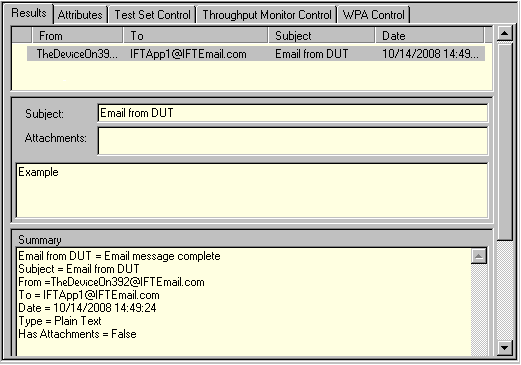
You can set the following attributes in the Email from DUT screen. Each of these attributes is a persistent setting so that the current values are maintained when the application is closed and restarted:
Number of messages to receive - This attribute determines how many messages the IFT application should expect to receive.
Wait for continue after receiving Email - This attribute prompts you for input between each received email message