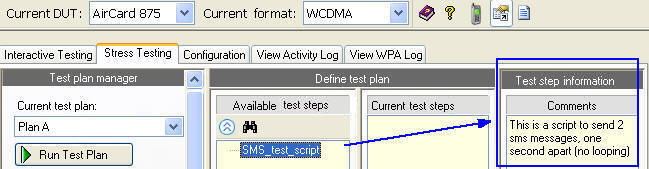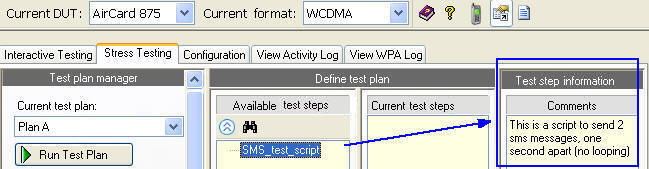
Last Updated: 2011-06-23
Stress testing the application features of a wireless device is a dependable means of determining both its true capabilities as well as points of failure. The Stress Testing tab in the Interactive Functional Test Software allows you to create stress test plans by allowing you to select from a list of available test steps for a particular device. Test steps are script files that you can create and manage by using the scripting tool. This topic assumes that scripts have been created for your device. See How to use the scripting tool for more information. Once you have created your test plan, you can run it from the Stress Testing tab in the Interactive Functional Test Software or you can run it remotely using the Remote LAN Control feature.
The Stress Testing tab has three main areas:
The following settings are in the Test plan manager area of the Interactive Functional Test Software's Stress Testing tab.
Current test plan - This parameter is the selected test plan. You select the test plan from a drop-down list of all the available test plans for the specified Current DUT and Current format.
Run Test Plan - Initiates the Current test plan.
Abort Test Plan - Stops the Current test plan.
The following settings are Activity logging parameters that are only available in the Interactive Functional Test Software's Stress Testing tab and in the Scripting Tool. For more information see, How to use Activity Logging for Stress Testing.
Turn on script activity logging - captures an activity log beginning when the Run button is pressed and ending when the script completes. Note: if this parameter is selected, any currently running activity log is stopped and a new activity log will be started.
Turn off all activity logging - stops any activity log that is currently being captured.
Log comments - The contents of this parameter (up to 10 lines in length) constitute the first message of the activity log that is initiated when the Current test plan is run and Log test results is checked.
Auto generate log file name - This parameter automatically generates a file name for the activity log.
Log file name - This parameter is used as the file name of the activity log file that is captured (if Log test results is checked) while the Current test plan is run. The Auto generate log file name cannot be checked for this parameter to apply.
Auto generate seed value - This setting allows the Interactive Functional Test Software to generate a random seed value.
Manual seed - This parameter assigns a specific seed value rather than one that is automatically generated. In order to apply this manual seed value, the Auto generate seed value cannot be checked.
Test plan repeats - This parameter sets the number of times the Current test plan will repeat after the Run Test Plan button is clicked.
Add New Plan
The Add New Plan button allows you to create a new test plan. New test plans are added to the drop down list of available test plans that are available in the Current test plan drop-down list.
To add a new test plan:
Note: This procedure assumes that any test steps that you intend to include in the new test plan are already created. Test steps are scripts that are created using the scripting tool. See Creating scripting tool files for more information.
Click the Add New Plan button. When you click on this button, you are prompted to enter the name for the new test plan. Name the new test plan and click OK.
The new test plan is empty by default and automatically assigned as the Current test plan.
To manage which test steps are in the new test plan, see To configure the test steps that are in the current test plan.
The Copy Plan button allows you to copy the Current test plan. This button prompts you to enter the name for the copy of the Current test plan. Once you enter a name and click OK, the new plan is assigned the Current test plan. You can configure which test steps that are in the copied test plan just as you would a new test plan (see To configure the test steps that are in the current test plan.)
The Copy Plan button is useful when you want to create a test plan that is very similar to an existing test plan.
Delete Plan
The Delete Plan button deletes the test plan that is assigned as the Current test plan.
Copy Plan to "TemporaryPlan"
The Copy Plan to "TemporaryPlan" button is similar to the Copy Plan button, however you are not prompted to enter a name for the new plan as the Interactive Functional Test Software automatically names it "TemporaryPlan".
The Define test plan area of the Stress Testing tab is where you can configure the Current test plan.
To add a step to the Current test plan, drag the desired stress test listed in the Available test steps column to the Current test steps column. Double clicking on an Available test step also sends it to the list of Current test steps. If you know all or part of the test step name and you are having trouble finding it, enter the portion of the name that you know into the Find feature and it will highlight all the Available test steps that match the search string.
To change the order of the Current test steps, click the step you want to move and drag it to the desired location in the list.
To delete any Current test steps that are assigned to the Current test plan, highlight the step and press the delete keyboard key.
The Test step information area of the Stress Testing tab displays the comments that are in the script file for the selected test step. The figure below shows the for the "SMS_test_script".
Figure 1: Test step information for the highlighted test step.