How to "ping" an IP address from the test set
Last updated: December 3, 2008
This section is only applicable to the lab applications and to mobile stations that have the capability to ping a device.
You can use the ping feature of the test set to:
Ping the DUT from the test set
- Press the Call Setup key.
-
Select
Operating Mode( F1 ) and set it toActive Cell. -
Select
Data Conn Type( F2 ) and set it toAuto. - Press the left More key to display the second page of the Control Menu.
-
Select
DUT PDP Setup( F2 ). -
Proess
DUT PDP Setup( F1 ). -
Enter the
DUT IP address.
The DUT's IP address must be on the same subnet as the test set's IP Address.NOTE
- Press F6 (
Close Menu) to close the DUT PDP Setup menu.- Press F6 (
return) to return to the second page of theControlMenu.- Select
Ping( F3 ).- Select
Ping Setup( F1 ) and verify thatDevice to Pingis set toDUT.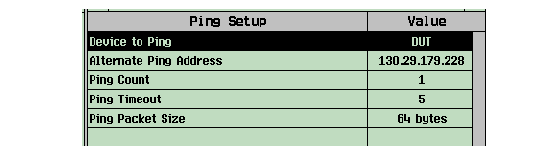
- Initiate some type of data exchange with the mobile station. For example, access the internet from the mobile station's user interface.
- Select
Start Ping( F3 ).Ping an alternate address from the test set
- Press the Call Setup key.
-
Select
Operating Mode( F1 ) and set it toActive Cell. -
Select
Data Conn Type( F2 ) and set it toAuto. - Press the More key to display the second page of the Control Menu.
-
Select
Ping ( F3 ). -
Select
Ping Setup( F1 ). -
Set the
Alternate Ping Addressto your desired target IP address. -
Set
Device to PingtoAlternate.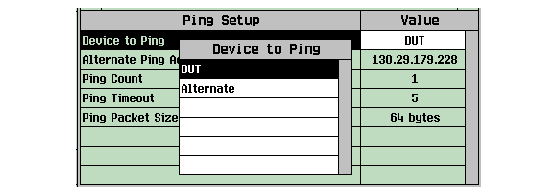
-
Select
Start Ping( F3 ).
- Press F6 (