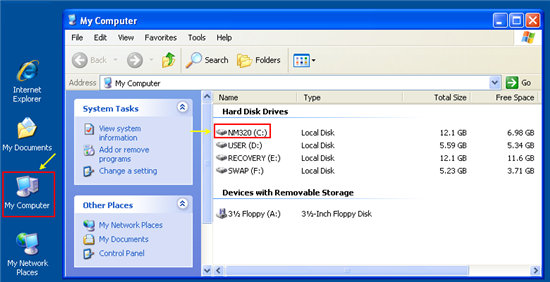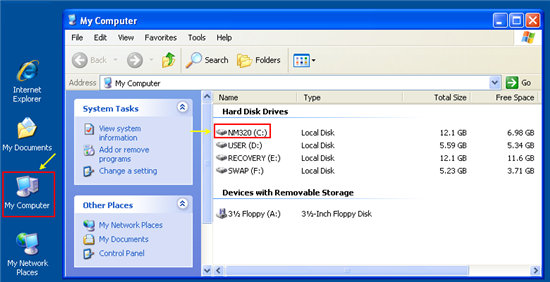
Other topics about Setting Control Functions
The serial number of the firmware installed in the E5052B can be checked using the following procedure.
Press System > Product Information.
The Product Information dialog which shows the serial number and options is displayed.
Press OK to close the dialog box.
The revision number of the firmware installed in the E5052B can be checked using the following procedure.
Press System > Product Information.
The Product Information dialog which shows the firmware revision is displayed.
The option number of the firmware installed in the E5052B can be checked using the following procedure.
Press System > Product Information.
The Product Information dialog which shows the option number is displayed..
Press OK to close the dialog box.
The Product Information dialog box also provides information about IP Address, Mac Address and USB ID.
Press System > Product Information.
The Product Information dialog which shows the HDD revision is displayed..
Press OK to close the dialog box.
In firmware older than revision A.03.3x, the HDD revision is not displayed at the Product Information dialog box.
The HDD revision of E5052B can be checked using Windows Start Menu > My Computer > C: drive label. For example, the HDD version of the E5052B in the figure below is NM320. For more information, refer to HDD Revision History.